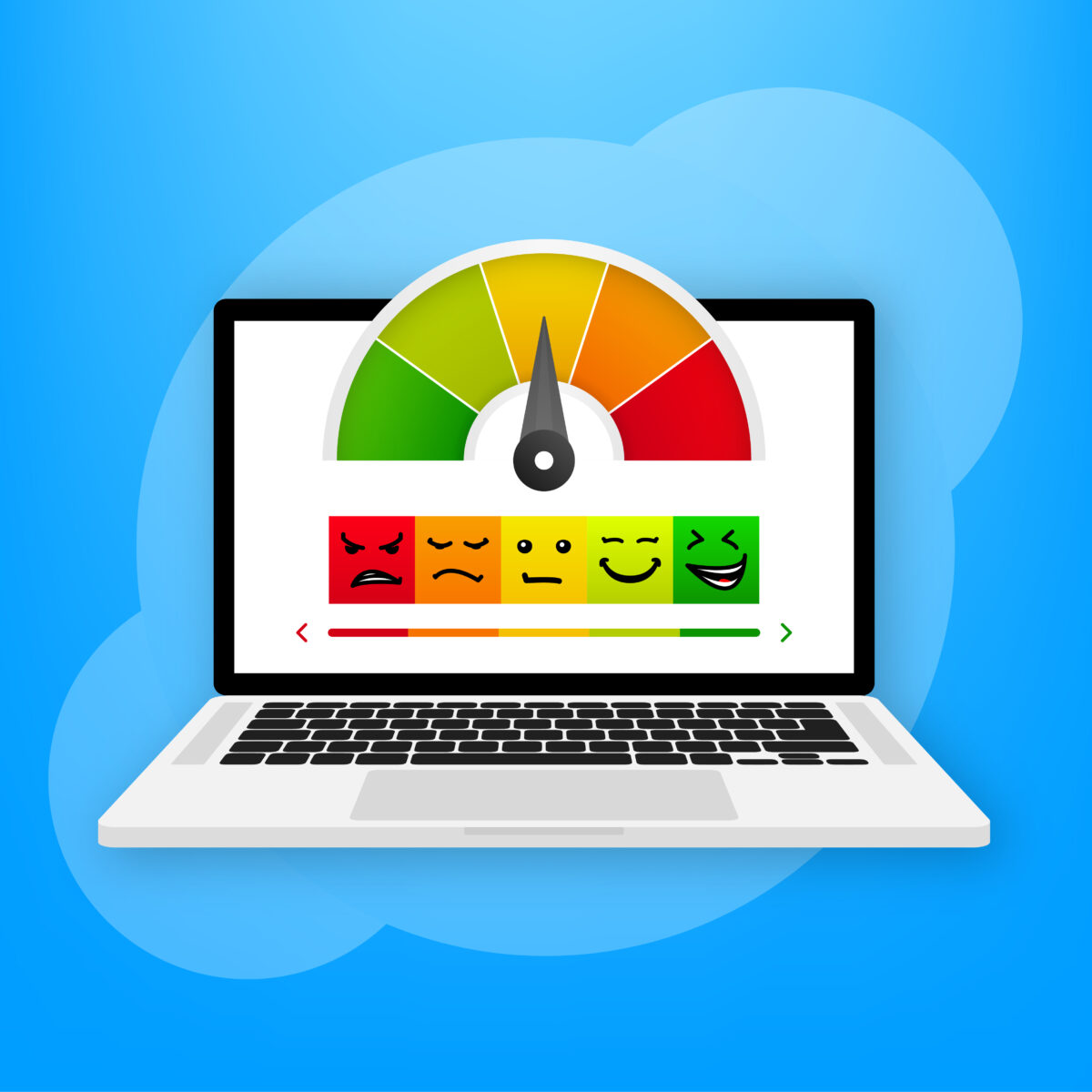Despite being well-known for their outstanding performance, they can still experience overheating at times. Throughout the day, various activities such as opening new tabs, launching apps, and running programs can make your MacBook’s internal temperature increase. Although this is normal, it becomes problematic if the temperature exceeds acceptable levels. A MacBook may abruptly shut down without warning, causing inconvenience, especially if you are in the middle of a task.
Fortunately, there are several measures you can take to keep your computer operating at an acceptable temperature, and you can even check the temperature when needed. Here is a guide on checking the temperature of your MacBook to help you with this.
A Mac that shuts off unexpectedly may have been operating at maximum capacity, which could have put extra strain on parts and increased the risk of future failures. It is critical to comprehend both the ideal operating temperature for interior components and the ambient temperature. As per Apple’s recommendation, a Mac should be used in an environment with an ambient temperature between 50°F and 95°F (10° to 35°C) and a humidity of no more than 95%. Your Mac will remain more stable and durable if you operate it under these guidelines.
I
Ensure Optimal Cooling:
Before delving into the details of monitoring your MacBook’s temperature, it’s crucial to grasp the acceptable temperature range.
Maintaining the ambient temperature of your MacBook within the range of 50°F/10°C to 95°F/35°C is recommended. The MacBook is equipped with various temperature sensors, and in the case of MacBook Pro and older MacBook Air models, there is an integrated fan that automatically activates to cool essential components. For MacBooks featuring Apple silicon, active cooling is achieved through thermal efficiency, and notably, the MacBook Air (M1, 2020) accomplishes this without the use of a fan.
Internal components, which normally operate at a minimum of about 100°F or 40°C under normal indoor conditions, generate a significant amount of heat in comparison to the ambient temperature. It is not recommended to run CPUs, GPUs, ports, or other components continuously above 192°F (89°C). When the temperature in your computer reaches 212°F (100°C), which is the same as the boiling point of water at sea level, it is crucial to identify which processes or applications are generating too much heat or shut the system down for a while. Utilize the Activity Monitor app located in Applications > Utilities to examine the Energy Impact in the Energy column for more detailed information.
Monitoring Mac’s temperature
Power sensors are widely distributed on modern Macs; one tool found that an M1 Mac mini had 34 power sensors in total. These sensors play a crucial role in identifying issues and regulating fan speeds in models that are equipped with them. However, it requires the right software or knowledge to monitor these sensors.
If you want to do basic temperature monitoring on some Intel Macs, you can use Terminal or a free app. In Terminal, input the following command and hit return:
Another option is to install the no-cost application Fanny, which provides a straightforward drop-down menu in the menu bar or as a notifications widget. This includes details such as the average CPU and GPU temperature, as well as the current fan speeds.
You must download Fanny to use it to check the temperature through the Menu Bar. However, it’s worth noting that you don’t need to install it on your Mac to use it. Additionally, Fanny provides information about how well the fans are performing on your Mac, which can assist you in troubleshooting any potential problems.
- Download the Fanny app from the Fanny Widget site.
- Once downloaded, open the application, and it will be automatically placed in your menu bar.
3. To view the current temperature of your CPU and GPU, click the Fanny icon in the menu bar.
Signs of Mac Is Overheating
If you are worried about your Mac overheating, you can avoid the problem by implementing simple preventative measures. Here’s a summary of some key techniques to prevent overheating on your Mac. However, keep in mind that not every one of these fixes will be effective if your Mac has a hardware issue.
- Ensure that your Mac is up to date- Apple releases regular updates for Macs, and it is crucial to stay updated for optimal performance of your device.
- Do not use your MacBook in hot environments- Avoid using your MacBook in extremely humid environments or leave it unattended in a parked car when it is hot outside.
- Use a flat, steady surface to operate your Mac- Make sure your Mac has proper ventilation at all times, and avoid using it on surfaces like your bed, a pillow, or under covers.
- Avoid covering your MacBook- Avoid placing anything over your MacBook that might obstruct its fans or cause overheating.
- Exclusively use Apple-authorized power adapters- Avoid using unapproved power adapters, as these could be dangerous.
- Restart your Mac from time to time- If you see that it is having trouble or that the fans are straining, you might want to give it a rest by either restarting it or turning it off.