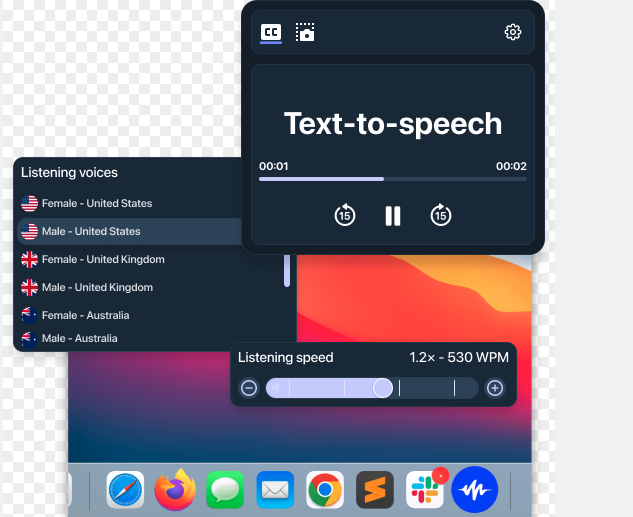Speechify is one of the best text to speech converter softwares which works on almost all devices, no matter, it is Windows, Mac, iOS or even an Android device. You can use Speechify to convert the text of any website, blog post or even a printed book into a high-quality audio file in the voice and language of your choice. The program saves your time and efforts in reading lengthy text and that’s its unique selling proposition. It revolutionizes your learning!
Key Features of Speechify Text to Speech Converter Software
Speechify Can Read Text Up to 9X Faster Than Average Reader
The high-quality AI voices of Speechify are capable of reading the text at an astonishing rate of up to 9X faster than the average reader. Thus, allowing you to absorb knowledge quicker than anyone.
You Have Complete Control of the Reading Speed of Speechify
The program gives you complete control of its reading speed. You have the power to speed up or slow down its reading speed in a way that works best for you.
Speechify Can Convert Any Printed Book Into The Audiobook
You can use the Speechify OCR Reader to scan the printed text of any book or document to convert it into an editable audio file.
Import Any PDF To Speechify To Convert It Into An Audio File
You can quickly import any PDF into Speechify to convert it into an audio file that you can listen to anytime and anywhere.
Speechify Can Read The Text In A Human-Like Voice
You can use Speechify to listen to any text in a human-like voice. The program offers you a wide range of male and female voices.
Speechify Can Convert & Read The Text In Any Language
You can use Speechify to convert the text of any language into an audio file of your preferred language. The program supports English, Spanish, French, Japanese, German, Italian, Russian, Portuguese, Dutch, and a lot more.
Speechify Can Create Voiceover for Your YouTube Videos
You can use Speechify to create Voice Overs for your YouTube videos with just a few clicks. The program allows you to choose from 20 different languages, genders, accents, and voice tones. Moreover, you can also customize the speed and tone of your YouTube audio.
Speechify Can Read The Text of Any Web Page
You can use Speechify to listen to the text of any web page. No matter if it is the website text, email text, messenger text, pdf text, word text or the text of the comments of your YouTube Channel.
How is the User-Experience of Speechify Text to Speech Converter Software?
Speechify offers comprehensive design elements to customize your experience. Its user-friendly interface ensures its smooth integration into any web page or document and makes it the easiest text to speech converter tool for all types of devices. For quick text to speech conversion on Windows computers, you can use the Speechify Chrome Extension to navigate any website and convert its text into an audio file. If you want to convert the text into speech on a Mac computer, you can quickly download the Speechify iOS App from the App Store. Similarly, you can also use the Speechify Android app for quick text to speech conversion on the Android mobile devices. All you need to do is navigate your preferred website into the Speechify iOS/Android App to quickly convert its text into the speech. You can also upload any document from your Windows or Mac computer to the Speechify UI to quickly convert its text into an editable audio file. Moreover, you can also use the Speechify OCR Feature to scan any printed text to convert it into an audio file.
Who Should Use Speechify Text to Speech Converter Software?
Speechify is the best text to speech converter software for the Educators, Video Creators, Professionals, Enterprises, Hobbyists, and the people with Dyslexia and other reading disabilities.
Educators
Speechify can help the educators to engage the learners and make the online learning enjoyable. The program allows the educators to quickly create engaging audio lessons, reading assignments, and other educational info in multiple audio formats.
Video Creators
Video creators can use Speechify to quickly create engaging audio for their videos, podcasts and other projects. The natural human-like voices of Speechify ensure the audience engagement.
Professionals
No matter if you are a doctor, lawyer, engineer, writer, or a professional, Speechify is the best text to speech converter software to ease your reading experience and save your time. With the OCR Feature of the Speechify, you can easily scan any printed text to quickly convert it into an editable audio file. You can also change the reading speed and voices in any gender and language.
Enterprises
Speechify can enhance the reading experience of the employees, clients and customers of the enterprises. Speechify can quickly convert the lengthy documents of the enterprises into the audio books which can be accessed and listened anytime anywhere. Thus, Speechify not only saves time but also boosts the productivity of the enterprises.
Hobbyists
If you want to disconnect from your computer screen while staying updated with the latest news and other useful personal or business information, you can simply use the Speechify to convert your news articles, emails, word documents, pdfs, and even the physical documents into the audio files which you can listen on the go.
People with Reading Difficulties
Speechify is incredibly useful for people having Dyslexia or other reading difficulties. Such people can use the Speechify text to speech converter software to convert their reading stuff into the audio files and listen to them at the pace of their choice. Moreover, they can also customize the voice and language of the audio files.
How to Use Speechify Text to Speech Converter Software?
There are five ways to use the Speechify text to speech converter software: Online, Chrome Extension, iPhone & iPad App, Android App and Mac App. To use any of the aforesaid Speechify products, visit the Speechify website and following the steps mentioned below:
How to Use the Speechify Online?
- Visit https://speechify.com/
- Go to ‘Products’ option.
- Choose the ‘Online’ option.
- Type or Paste your Text.
- Choose your preferred Voice.
- Choose your preferred Speed.
- Click on the ‘Get Speechify – It’s Free’ option.
- Create an Account to listen to a webpage or upload a PDF.
- Import your documents to Speechify to create an audio.
- To download the audio file, Signup for Speechify Voiceover.
How to Use Speechify Chrome Extension on Windows?
If you want to listen to the Google Docs, Webpages, Gmail, Twitter etc. on the Windows computer, follow these steps to use the Speechify Chrome Extension on the Windows computer.
- Visit https://speechify.com/
- Go to ‘Products’ option.
- Choose the ‘Chrome Extension’ option.
- Install the Speechify Chrome Extension for free.
- Sign up or Sign into the Speechify Chrome Extension.
- Choose your preferred Voice.
- Choose your preferred Speed.
- Paste the Web Page URL or Paste the Text.
- Press the ‘Play’ button.
- Import your documents to Speechify to create an audio.
- Press the ‘Play’ Button.
How to Use Speechify iPhone & iPad app?
If you want to listen to the text on the go on your iPhone or iPad app, follow these steps to use Speechify iPhone & iPad app.
- Open the App Store
- Type ‘Speechify Text to Speech Audio’ in the ‘Search’ bar.
- Download the Speechify iOS App.
- Open the ‘Speechify’ iOS App.
- Sign up or Sign into the Speechify iOS App.
- Select your preferred Voice & Speech.
- To read a webpage, ‘Paste’ the webpage link.
- Press the ‘Play’ button.
- To convert printed text to speech, Select ‘Speechify Scan’.
- Scan your printed text.
- Press the ‘Play’ button.
- If you want to use Speechify in Safari, Select ‘Listen in Safari’.
- Press the ‘Play’ button.
- Adjust the reading speed as per your needs.
- Import your documents to Speechify to create an audio.
How to Use Speechify Android App?
If you want to listen to the text on the go on your Android device, follow these steps to use Speechify Android app.
- Open the Google Play Store.
- Type ‘Speechify’ in the ‘Search’ bar.
- Download the Speechify Android App.
- Open the ‘Speechify’ Android App.
- Sign up or Sign into the Speechify Android App.
- Select your preferred Voice & Speech.
- To read a webpage, ‘Paste’ the webpage link.
- Press the ‘Play’ button.
- To convert printed text to speech, Select ‘Speechify Scan’.
- Scan your printed text.
- Press the ‘Play’ button.
- Import your documents to Speechify to create an audio.
- Press the ‘Play’ button.
- Adjust the reading speed as per your needs.
How to Use Speechify Mac App?
If you want to listen to the text on the go on your Mac computer, follow these steps to use Speechify Mac app.
- Visit https://speechify.com/
- Go to ‘Products’ option.
- Choose the ‘Mac app’ option.
- Install the Speechify Mac app for free.
- Move the Speechify Mac app to the Applications folder.
- Click on the ‘Open’ option of the Prompt.
- Update your ‘Accessibility Settings’ on the Mac.
- Open the Speechify Mac app.
- Sign up or Sign into the Speechify Mac app.
- Choose your preferred Voice.
- Choose your preferred Speed.
- Paste the Web Page URL or Paste the Text.
- Press the ‘Play’ button.
- Import your documents to Speechify to create an audio.
- Press the ‘Play’ Button.
How to Use Speechify AI Voiceover Generator Software?
Speechify AI Voiceover Generator is the best easy to use voiceover software for the professionals and amateurs. You can use the Speechify AI Voiceover Generator Software to quickly create high-quality voiceovers for your videos. The Speechify AI Voiceover Generator Software can narrate any text, video, explainers, slides, and books in any gender voice and language. Moreover, the program also allows offers you a wide range of options to change the tone and adjust the speed of the voiceover. To use the Speechify AI Voiceover Generator Software, you simply need to type your text (you can also import the script), add music, images and videos. Now, you just need to select your preferred voice and choose the speaking tone and speed of your preferred voice. The Speechify AI Voiceover Generator Software also offers you the advanced options to correct the pronunciation, replace the text and add advanced pauses to your voiceover script. Press the Play button to listen to your voiceover, make necessary adjustments, and click on the Export button to download your Voiceover on your computer as the .MP3, .OGG and .WAV file.
Unique Features of Speechify AI Voiceover Generator Software
- 200+ High-Quality Voices
- 20+ Languages & Accents
- Granular Controls on the Pitch, Tone & Speed
- Commercial Usage Rights
- Custom SoundTracks
How to Use Speechify AI Voiceover Generator Software?
- Visit https://speechify.com/
- Go to the ‘Products’ option.
- Choose the ‘Voiceover Studio’
- Click on the ‘Try Voiceover – It’s Free.’ Button.
- Choose the usage purpose of your voiceover.
- Click on the ‘Continue’ button.
- Choose where you want to use the voiceover
- Click on the ‘Continue’ button.
- Signup for the Speechify AI Voiceover Generator Studio.
- Sign into the Speechify with your Google Account or Apple ID
- Enter your Project Name.
- Type or Import your Voiceover Script.
- Choose your preferred Voice.
- Choose your preferred Speaking Tone.
- Adjust your preferred Voice Speed.
- Add the Pauses.
- If you wish, you can also correct the pronunciation, replace the text and add advanced pauses in the advanced settings of the Speechify AI Voiceover Generator Software.
- Add Background Music.
- Add Images & Videos.
- Click the Play button to listen to your Voiceover.
- Click the Export button to download your voiceover on your local computer as the .MP3, .OGG, and .WAV File.
- You need to upgrade your Speechify AI Voiceover Generator Software Account to download your voiceover.
- To upgrade your Speechify AI Voiceover Generator Software Account, you need to buy the Annual Subscription ($19.92 USD) or Monthly Subscription ($59 USD) of the Speechify Voiceover Professional.
What is the Cost of Speechify Text to Speech Converter Software?
You can try out the Free Trail Version of the Speechify Text to Speech Converter Software with the following limited features:
- Access to Robot Voices only.
- Maximum Word Rate of 400 per minute.
- No Option to Skip Braces, Parenthesis, Brackets, Citations etc.
The Speechify text to speech converter software also offers you a free 3-day trail to access its premium features.
To get all the premium features of the Speechify text to speech converter software, you must buy the Speechify Premium Subscription which costs $139 USD per year.
You can access Premium Speechify Audio-books for $199 per year.
You can also Request a Quote to get Special Plans for Speechify Text to Speech Converter Software for the Schools and Businesses.
What are the Benefits of the Speechify Text to Speech Converter Software?
The Speechify text to speech converter software offers following benefits:
- Cross-Platform Reading
- Wide Range of Realistic HD Voices
- Wide Range of Languages
- Adjustable Reading Speed
- Adjustable Speaking Tone
- Instant Translations
What are the Drawbacks of the Speechify Text to Speech Converter Software?
The Speechify text to speech converter software offers following drawbacks:
- No Monthly Paid Subscription Plan
- HD Voices are Realistic than Non-HD Voices.
- HD Voice Word Limit of 150,000 words per month.
- Non-HD Voices are Robotic.
- Not 100% Accurate.
How to Download Speechify Text to Speech Converter Software?
To download the Speechify text to speech converter software, visit https://speechify.com/