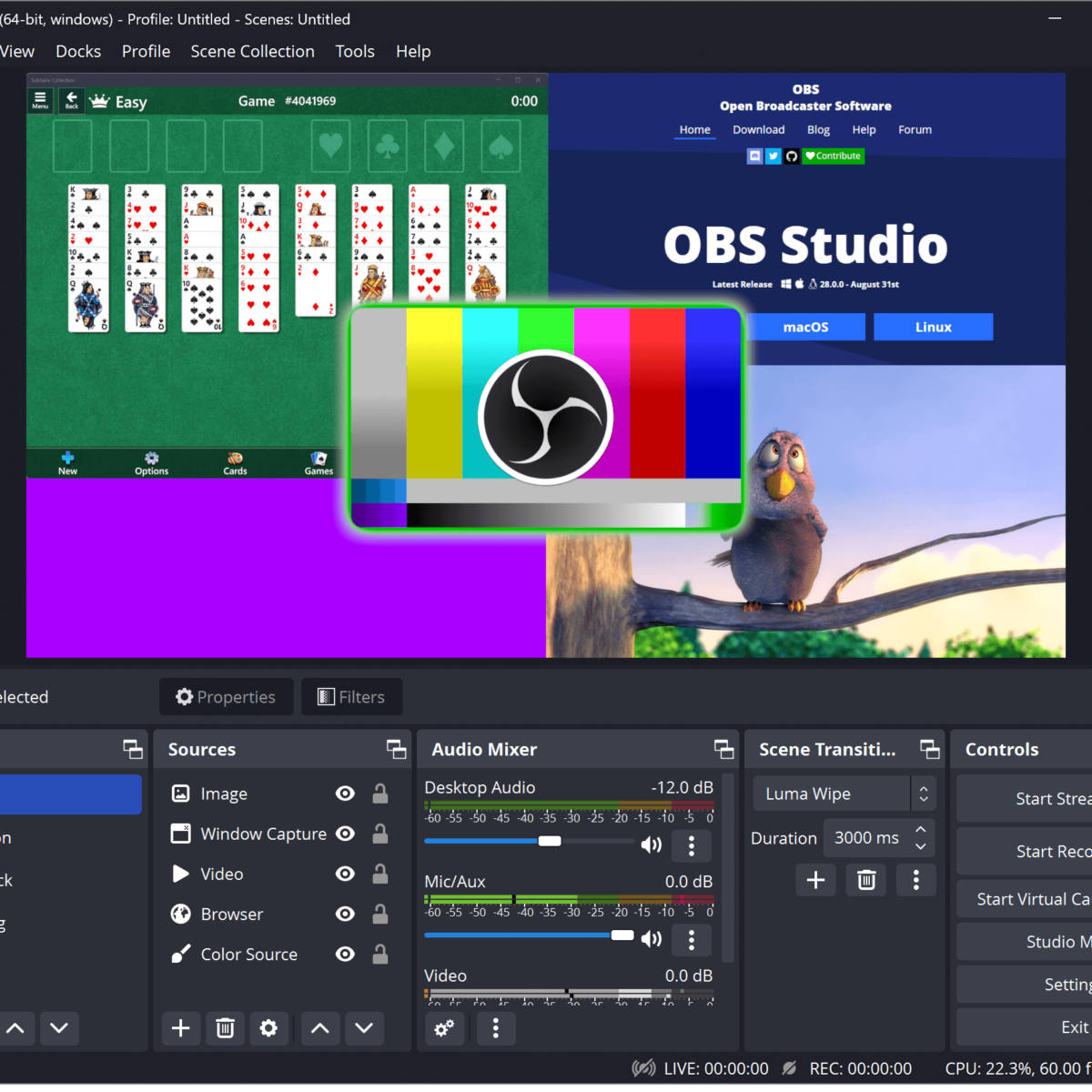OBS Studio or the Open Broadcaster Software is the free and open source screen recording software for the Windows, Mac, and Linux computers. You can use this program to record your computer screen, webcam and microphone. If you are looking for free screen recording software for your Windows, Mac and Linux computer that offers a wide range of unique features and configurabilities, the OBS Studio is the best option for you.
What are the Unique Features of the OBS Studio?
The OBS Studio comes with the following unique features:
- Configuration and recordings of a wide range of sources like screen, camera, microphone, window, images, videos etc. You can configure the recording canvas of the OBS Studio to record any of these sources with the option to resize, crop and arrange them on the canvas the way you like.
- The live layout change functionality of the OBS Studio allows you to pre-produce the dynamic scene changes which can be launched anytime during a screen recording.
- The OBS Studio offers you a wide range of audio filters and effects like the volume gain, noise suppression, color correction and chroma key background removal.
- The program also offers you a great variety of video effects like the virtual camera mode to create a profile with custom screen recording sources, scenes, profile, and sharing a virtual webcam in the video conferencing tools like Zoom, Teams etc.
How to Download the OBS Studio Screen Recording Software?
You can download the OBS Studio Screen Recording Software to record your Windows, Mac and Linux Computers Screens for absolutely free of cost. To download the OBS Studio, simply visit https://obsproject.com/download and choose your preferred operating system. The OBS Studio is compatible with the Windows 10 and 11, MacOS 11.0 and above, and Ubuntu 20.0 and above.
How to Use OBS Studio Screen Recording Software?
Step 1 – Visit OBS Studio Website & Click the Download Button
Download the OBS Studio installer for your preferred OS.
Step 2 -‘Run the Program’ as the Administrator.
The auto-configuration wizard of the OBS Studio helps you with the technical aspects like screen resolution and frame rate.
Step 3 – Configure the image source of your screen recording.
The program allows you to configure any image source of your choice by allowing you to choose any specific program window, the entire display and even the full-screen video source like the games. Moreover, you can also choose your webcam or microphone.
If you wish to create picture-in-picture effects, the OBS Studio allows you to combine multiple image sources together so that you can create a perfect video tutorial, software demos, instructional videos or even a game stream with a webcam video, browser or any combination of your preferred screen recording sources.
Step 4 – Create the Scenes.
For the advanced level screen recordings, you can create various ‘Scenes’ just like the way you have set up various sources earlier.
The OBs Studio displays you two scenes side by side so that you can ensure perfect video transitions. You can define various video transitions like fades between the two scenes.
Step 5 – Configure the Hotkeys to Start/Stop Screen Recording.
To start and stop the computer screen recordings, you can configure the hotkeys the way you want.
That’s how you can use the OBS Studio for free screen recordings.
How to Use the OBS Studio for Advanced Screen Recording?
The OBS Studio offers you a wide range of plugins for enhanced screen recording.
You can use the following OBS Studio plugins for advanced screen recordings.
OBS Live Plugin by StreamElements
The OBS Live Plugin by StreamElements allows you to customize the look and feel of the program so that you can keep a track of the various aspects of the live streaming of your screen recording. The plugin offers chat integration, alert management, view count etc.
OWN 3D Pro Plugin for OBS Studio
You can add the OWN 3D Pro Plugin to the OBS Studio for your channel branding. The plugin offers you over 500 overlays and a wide range of designs to enhance your screen recording broadcast. Moreover, it offers preset stream labels, Chatbot, and Twitch chat.
VST Plugin for OBS Studio
You can add the VST Plugin for enhanced audio quality of your screen recording. The plugin offers a wide range of audio control features like background noise control, microphone equalizer etc.
OBS Web Socket Plugin
You can use the OBS Web Socket Plugin to let the OBS Studio interact with the third-party programs to change the transitions, scenes etc. The plugin is compatible with the Windows, Mac and Linux Operating Systems. You can use the OBS Web Socket Plugin in the Sensory Portal and Deck Board.
Frequently Asked Questions (FAQs) about the OBS Studio
FAQ 1 – What is OBS Studio?
Answer – Created as an open source project, the OBS Studio is a free screen recording software for the Windows, Mac and Linux operating systems. You can use the OBS Studio to record videos and capture screenshots on your computer screen. The OBS Studio offers you basic video editing tools so that you can switch between scenes and combine sounds from various sources. The program also allows you to edit your scenes before you publish them. It is also the best software for the free live streaming of your screen recordings.
FAQ 2 – Is OBS Studio Free?
Answer – Yes. The OBS Studio is absolutely free of cost.
FAQ 3 – Who can use the OBS Studio?
Answer – The OBS Studio can be used to create dynamic video presentations online. It is the best free screen recording and live streaming software for the schools, colleges, universities, educators, entertainers, business and social organizations, professionals, students and anyone who wishes to record and livestream videos.
FAQ 4 – What are the Supported Video Streaming Platforms?
Answer – The OBS Studio comes with the preset settings for live video streaming on YouTube, Twitch and Facebook. However, you can live stream your screen recordings to any streaming platform by using the custom Real Time Messaging Protocol (RTMP).
FAQ 5 – Is OBS Studio Compatible with Windows, Mac and Linux Operating Systems?
Answer – Yes. The OBS Studio is compatible with the Windows, Mac as well as Linux Operating Systems.
FAQ 6 – What are the System Requirements for OBS Studio?
Answer – The OBS Studio recommends following system requirements:
- The Windows release of OBS Studio supports Windows 10 and 11.
- The macOS release of OBS Studio supports macOS 11.0 and newer.
- OBS Studio is officially distributed as a Flatpak on Flathub and a PPA for Ubuntu 20.04 and newer
FAQ 7 – What are the Unique Features of the OBS Studio?
Answer – The OBS Studio offers following unique features:
- Live streaming on popular social media platforms.
- Screen, Webcam and Game recordings.
- Customizable hotkeys for start and stop recording.
- Unlimited screen recording sources and scenes.
- Additional functionalities with OBS plugins.
FAQ 8 – What are the Benefits of the OBS Studio?
Answer – The OBS Studio comes with the following benefits:
- Free Offline Screen Recording Software
- Compatible with Windows, Mac and Linux.
- Customized Hotkeys
- Free Live Streaming
- Supports Various Filters
- High-Quality Video & Audio Recording.
FAQ 9 – What are the Drawbacks of OBS Studio?
Answer – The OBS Studio comes with the following drawbacks:
- The UI of the OBS Studio is too complex for the beginners.
- The OBS Studio lacks advanced video editing tools.
FAQ 10 – How to Download OBS Studio?
Answer – To download the OBS Studio for free Windows, Mac and Linux screen recording and live streaming, visit https://obsproject.com/download